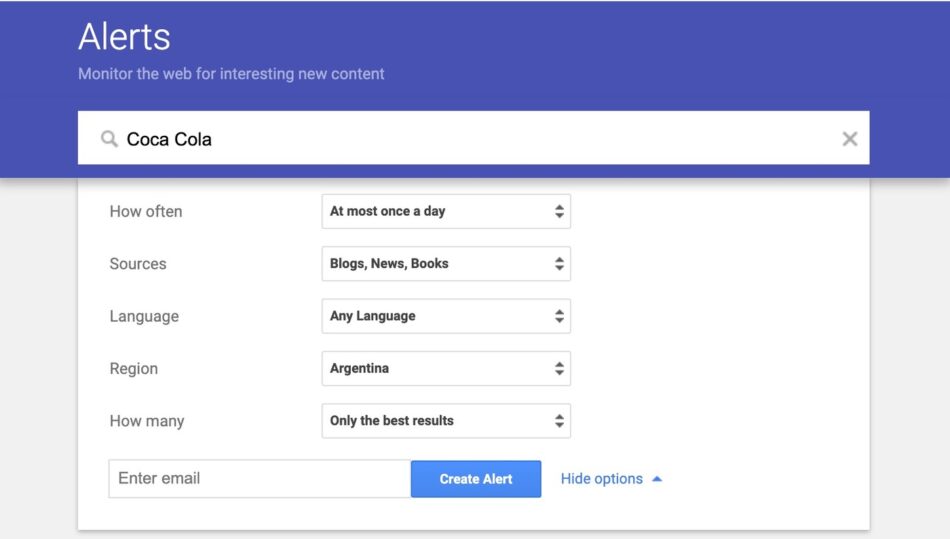Are you keen on keeping tabs on specific topics, monitoring your brand’s online presence, or staying ahead with the latest industry news? Google Alerts is a powerful tool that allows you to receive notifications directly to your email about the latest internet mentions of your specified interests. This article provides a comprehensive guide on how to setup Google Alerts, ensuring you never miss out on vital information.
Introduction to Google Alerts
Google Alerts acts as your personal online detective, constantly scouring the web for new content matching your specified keywords. Whether it’s a mention of your name, your brand, or any topic of interest, Google Alerts sends you timely updates, making it an invaluable resource for professionals, marketers, and the casually curious alike.
Understanding Google Alerts
Benefits: From reputation management to competitive research, the benefits of using Google Alerts are vast. It helps you stay informed about your brand’s online presence, track competitors, and keep up with industry trends or news related to your field of interest.
Types of Alerts: Whether you’re looking to monitor news articles, blog posts, or web results, Google Alerts lets you customize what type of content you receive notifications for, ensuring you get precisely what you’re interested in.
Getting Started with Google Alerts
Creating a Google Account: Before you can start using Google Alerts, you’ll need a Google account. This section guides you through the quick process of setting one up if you haven’t already.
Accessing Google Alerts: Once your Google account is ready, accessing Google Alerts is a breeze. Simply navigate to the Google Alerts website, and you’re set to begin.
How to Setup the Google Alerts
Step-by-Step Guide: Setting up a Google Alert is straightforward. Enter the topic you want to monitor, choose the alert frequency, sources, language, and region, then decide how many results you want to receive.
Tips for Effective Alerts: To make the most out of your alerts, it’s crucial to use precise keywords and phrases. This section will provide strategies for refining your alerts to ensure relevance and efficiency.
Optimizing Your Alerts
Keywords and Phrases: The key to effective Google Alerts is in the details. Learn how to choose the right keywords and phrases to monitor that will yield the most relevant and useful results.
Monitoring Frequency: Whether you want real-time updates or a daily summary, this section will help you decide how often you should receive your Google Alert notifications.
Managing Your Google Alerts
From tweaking your alerts for better accuracy to pausing or deleting them, managing your Google Alerts is simple. This section covers everything you need to know to keep your alerts relevant and manageable.
Advanced Google Alerts Strategies
Using Alerts for Business: Discover how businesses can leverage Google Alerts for market research, competitive analysis, and customer feedback.
Personal Brand Monitoring: For individuals looking to monitor their online presence, this section provides tips on using Google Alerts to keep track of personal brand mentions.
Troubleshooting Common Issues
Encounter problems with your Google Alerts? This section addresses common issues like not receiving alerts or dealing with an overwhelming volume of notifications and offers practical solutions.
Google Alerts for Content Creation
Identifying Trends: Google Alerts can be a goldmine for content creators looking for fresh ideas or trends to explore in their next blog post or video.
Inspiration for Blog Posts: Learn how to use Google Alerts to inspire your content creation process, ensuring your topics are timely and relevant.
Monitoring Your Online Presence
Personal Use: From tracking mentions of your name to keeping an eye on personal interests, Google Alerts helps you stay informed about what’s being said online.
Professional Use: Professionals can use Google Alerts to monitor industry news, corporate mentions, or even job opportunities.
Google Alerts Alternatives
While Google Alerts is a fantastic tool, it’s not the only one out there. This section introduces other monitoring tools that might suit your needs better, offering a comparative analysis.
Integrating Google Alerts with Other Tools
Email: Most users opt to receive Google Alerts via email, but there are ways to streamline and organize these alerts more effectively.
RSS Feeds: For those who prefer not to clutter their inbox, integrating Google Alerts with RSS feeds can be an efficient alternative.
Success Stories: Google Alerts in Action
Case Studies: Real-life examples of how individuals and businesses have successfully used Google Alerts to achieve their objectives.
Personal Testimonies: Hear from users who have leveraged Google Alerts in interesting and innovative ways.
Frequently Asked Questions
How do I set up a Google Alert for the first time?
To set up a Google Alert for the first time, visit the Google Alerts website, sign in with your Google account, enter the topic or keyword you want to monitor in the search box, customize your alert settings such as frequency, sources, language, and region, then click “Create Alert”. You’ll start receiving email notifications based on your preferences.
Can I receive Google Alerts without a Google account?
No, a Google account is required to create and manage Google Alerts. The alerts are linked to your email address, allowing you to receive notifications directly to your inbox.
Is there a limit to how many Google Alerts I can set up?
Google does not specify a strict limit, but practical use suggests you can create up to 1000 alerts per account. However, it’s important to manage your alerts effectively to ensure you’re only receiving the most relevant information.
How do I refine my Google Alerts to receive more relevant information?
To refine your Google Alerts and receive more relevant information, use specific and relevant keywords or phrases, utilize quotation marks to search for exact phrases, and adjust the alert settings like source, language, and region. Regularly reviewing and tweaking your alerts can also help maintain their relevance.
Can I delete a Google Alert?
Yes, you can easily delete a Google Alert. Go to the Google Alerts website, find the alert you wish to delete in your list of active alerts, and click the “Delete” button next to it. You can also choose to temporarily stop receiving notifications by pausing the alert instead.
Conclusion: Maximizing the Potential of Google Alerts
Google Alerts is more than just a notification service; it’s a powerful tool for staying informed, monitoring your online presence, and discovering new opportunities. By following this guide, you can set up Google Alerts tailored to your needs, ensuring you always stay one step ahead in the information game.